Metamask is a software wallet (hot wallet). Private Key, Public Key, Coins, NFTs and all of the assets are kept inside the software which is connected to the internet world. Unfortunately, it can be hacked. This is one of the Metamask weakness.
However, Metamask allows us to link our hardware wallets, Trezor and Ledger. This creates another layer of security as Signing process will be done with external device (wallet).
Before going further, let's take a look at the requirements.
Requirements
- You need a computer (PC or laptop).
- You need to install Chrome web browser.
- You have already had set up Trezor with your computer. If you have not done this yet, you can follow my post on "How to set up Trezor Device, The Cold Wallet for Your Crypto".
- You have already had a Metamask account. If you have no Metamask account, you can follow my post on "How to Properly Create a Metamask Wallet with Chrome".
Add Trezor Wallet to Metamask
- Open Trezor Suite, and Connect your device
- Click on Metamask Extension icon, then Click on the circle on the top right, then Click on "Connect Hardware Wallet"
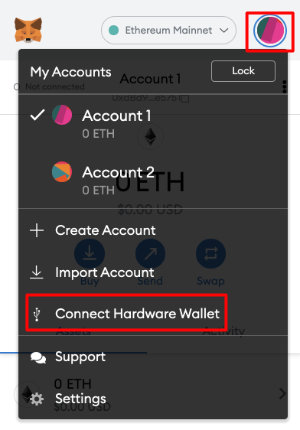
- Click on "Trezor", and Click "Continue"
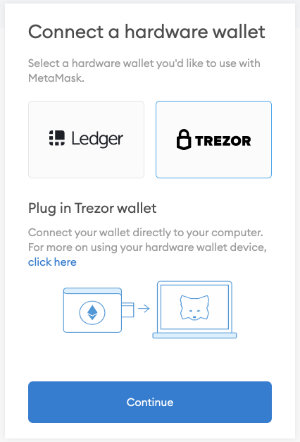
- The window will be prompt on the screen. Click on "Allow once for this session"
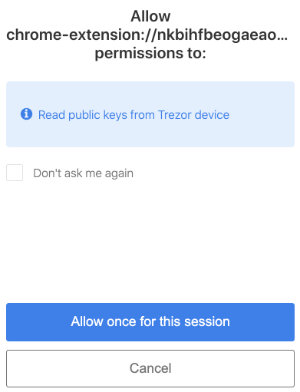
- Select one of the address and Click "Unlock"
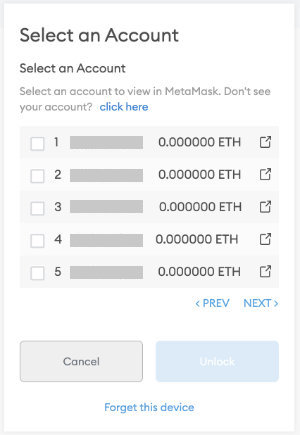
- Finally, it is done. Trezor wallet will be listed in the extension.
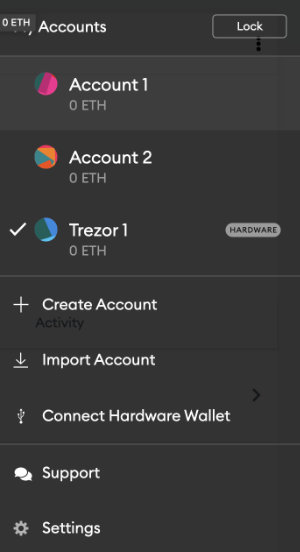
Now, every times you make any transactions with Trezor wallet, you have to confirm the action on the Trezor device (signing process).