Metamask provides a step-by-step guide of creating a wallet; it is easy to follow. However, they did not push the security to the top. I will guide you through additional steps in order to maximize the security of your asset.
Create a Metamask Wallet
- Go to Metamask.io
When the Metamask website is completely loaded, you should check:
- whether there is a lock icon on the address bar or not.
- whether the address is correct or not.
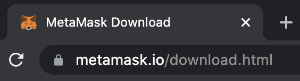
- Click "Download", then Click "Chrome", then Click "Install Metamask for Chrome"
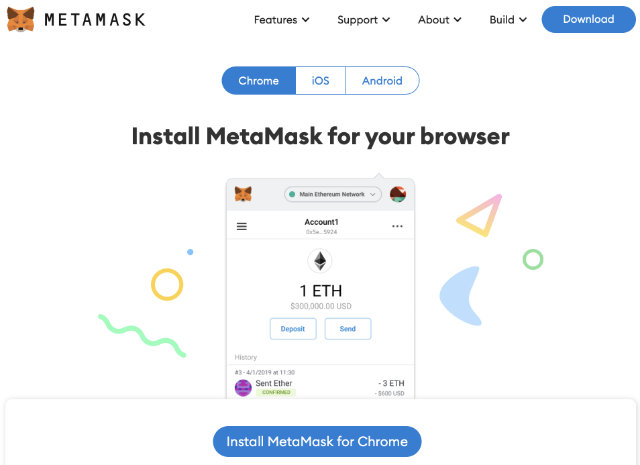
- Click "Add to Chrome"

- Click on "Create a Wallet"
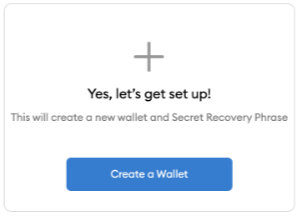
- You can click "I Agree" or "No thanks"
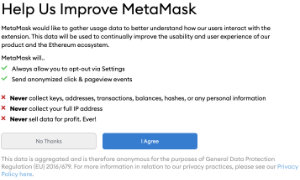
- Enter your password and click "Create"
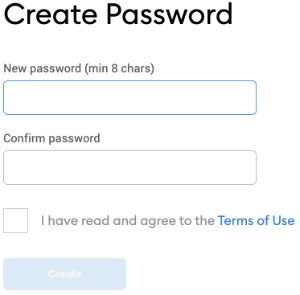
- Click "CLICK HERE TO REVEAL SECRET WORDS", and write down them in paper, then click "Next".
I recommend you to write it down into two separated paper and keep them in two different places.
Caution:
- You should do this step privately. If someone has your secret words, they can fully take control of your account.
- Do not copy and paste in your computer, otherwise hackers can still hack your wallet.
- Do not take a picture of the secret words
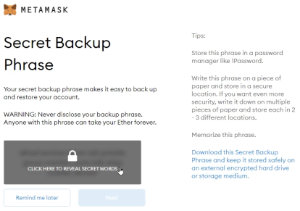
- Click on the secret words in the correct order, then click "Confirm"
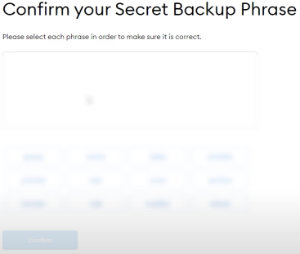
- If the words are in the correct order, you will see "Congratulations" screen.
Actually, the Metamask wallet is created but I recommend the following steps to test the secret recovery phrase (just in case you write down wrong words).
- Click on the circle on the top right, click on "Lock"
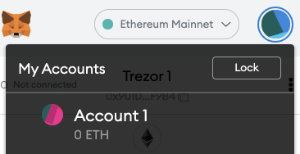
- Click "Import using a secret recovery phrase"
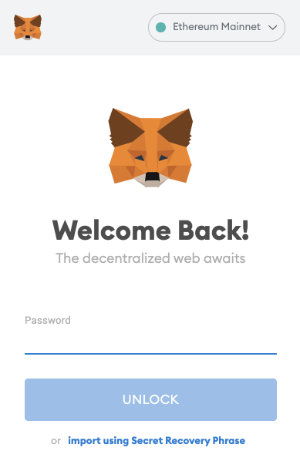
- Enter your Secret Recovery Phrase and the registered password or the new one, then click "Restore"
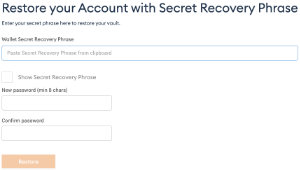
If you enter correct Secret Recovery Phrase, the screen will show your account again. Now, your Metamask wallet is successfuly created and the Secret Recovery Phrase is tested.
Congratulations to the Blockchain world !